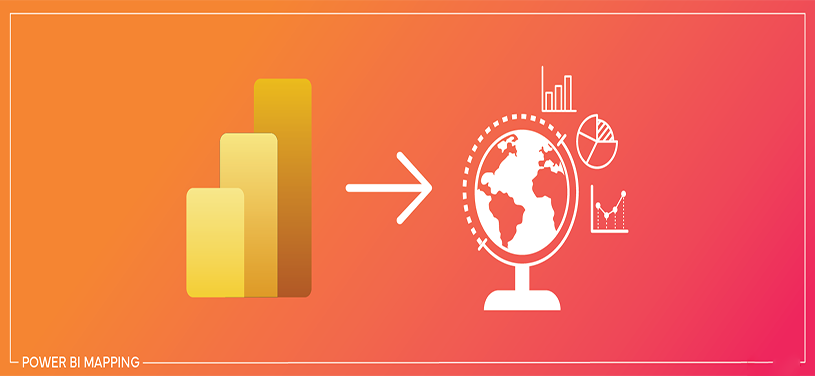Introduction
Dynamic per-recipient subscriptions are now available in Preview for Power BI reports!
Similar to dynamic subscriptions for paginated reports, we can now send a personalized version of a Power BI report to each individual recipient of an email subscription.
This functionality allows for the dissemination of unique views of the same report by applying specific filters based on individual user preferences, all seamlessly managed within a single subscription
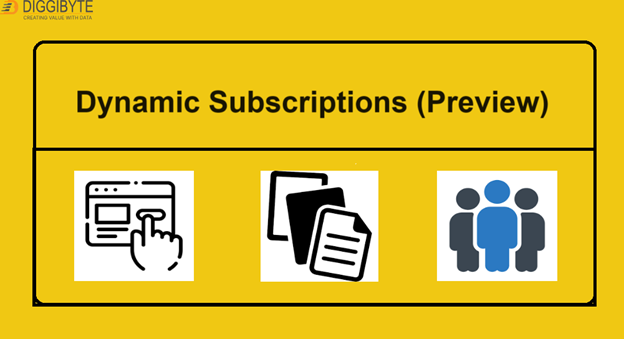
How to Create a Dynamic Subscription?
Let’s consider a practical scenario where we have a sales report, and the requirement is to provide weekly updates on sales figures to individual Country Managers. To accomplish this, a single subscription can be established, allowing for the customization of the report so that each manager exclusively receives data related to their respective country’s sales. To implement this process, it is recommended to create a semantic model (Power BI dataset) containing recipient data, which includes the email addresses of the managers, email subject, Report Filter, and attachment type. Subsequently, publish this dataset to the premium capacity workspace.
For Example:
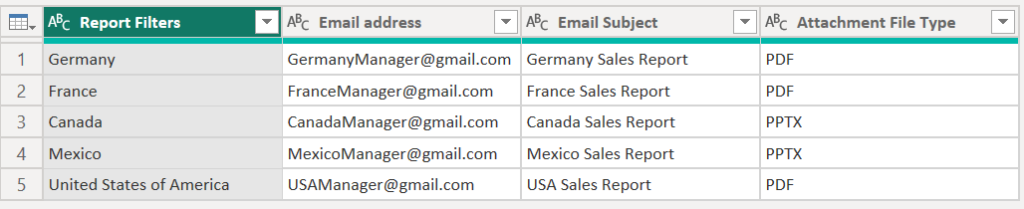
1. Open the powerBI report in the workspace (published in the premium capacity) and navigate to the “Subscribe to report” option.
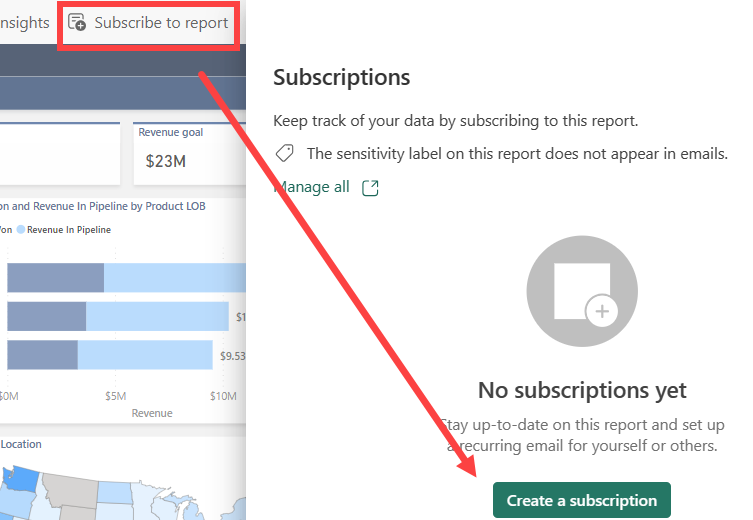
2. Click on the Dynamic per recipient (preview) option
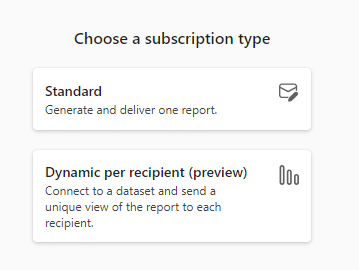
3. Next, choose the semantic model containing recipient data, inclusive of email addresses, email subjects, report filters, and attachment types. Then, proceed by clicking on the “Next” button.
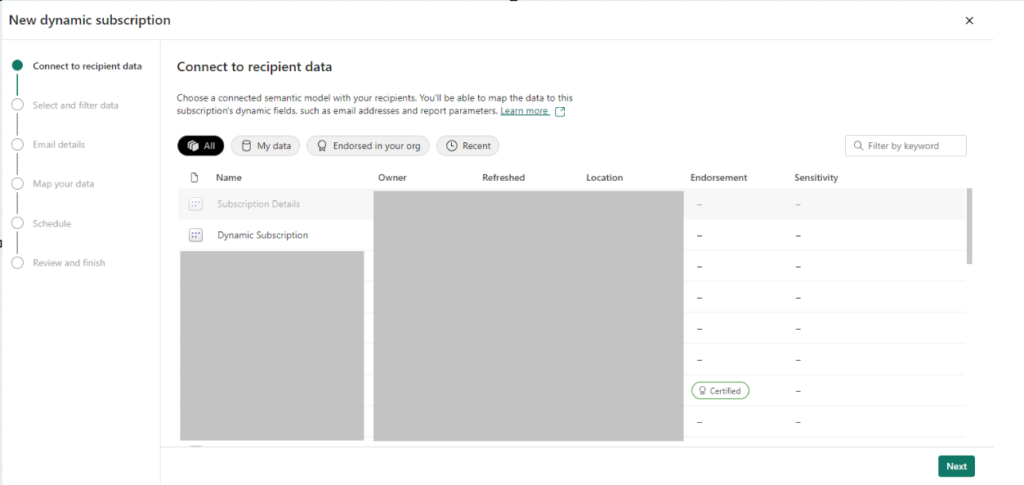
4. Choose the columns from the semantic model that are required to be utilized as parameters for email address, subject, filter value, and attachment type. In our example report filters are based on country, attachment type is configured as PDF or PPT.
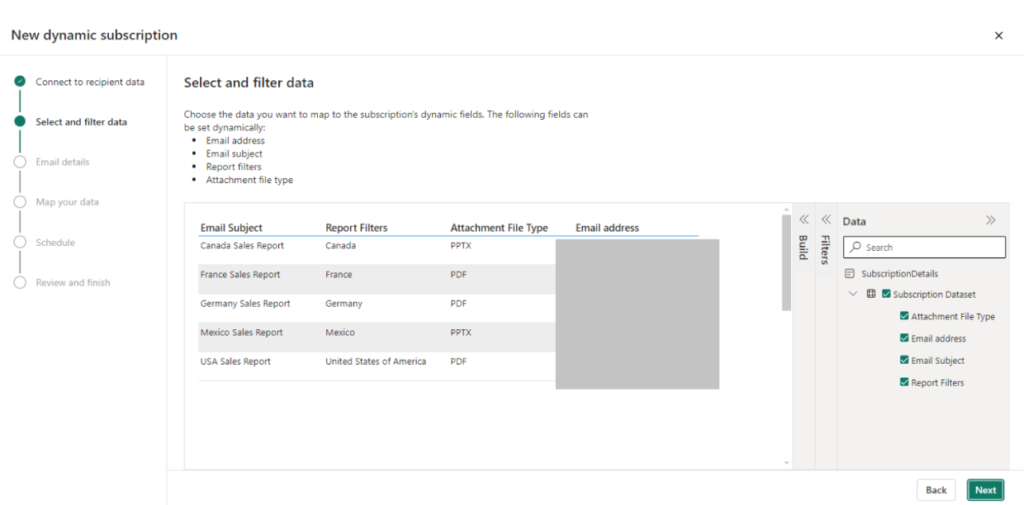
5. Now in the Email details Section, Enter the details as shown below
- Subscription name: Give a suitable subscription name
- Recipients: Select the dropdown option for “Get from data” and choose the Email address column from the table.
- Email Subject: Select the dropdown option for “Get from data” and choose Email Subject column from the table
- Message: Type a message to the recipients
- Report page: Select the report page that needs to be sent as a screenshot
- Link to report in powerBI: Toggle this option to get a link to this report page
- Report page Review: Toggle this option to get a preview of this report page in the email.
- Attach full Report: select the drop-down to see the list of options and select the format then click Next

6. In the map your data section, we can set dynamic filters like below.
Select the report field “Country” and filter value as a parameter from “Subscription Dataset” and click Next.
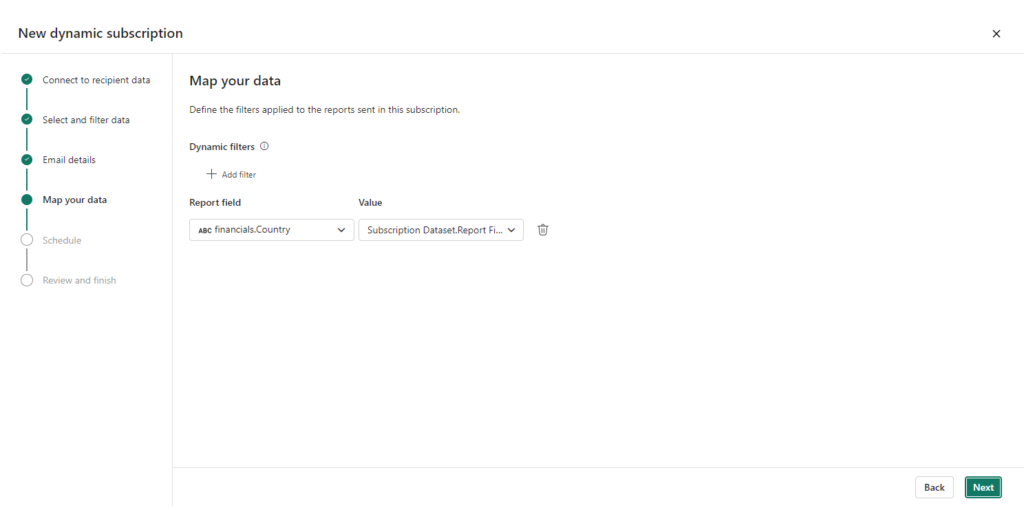
7. In the schedule section, define the frequency at which you wish this subscription to be sent. then click on the “Next” button
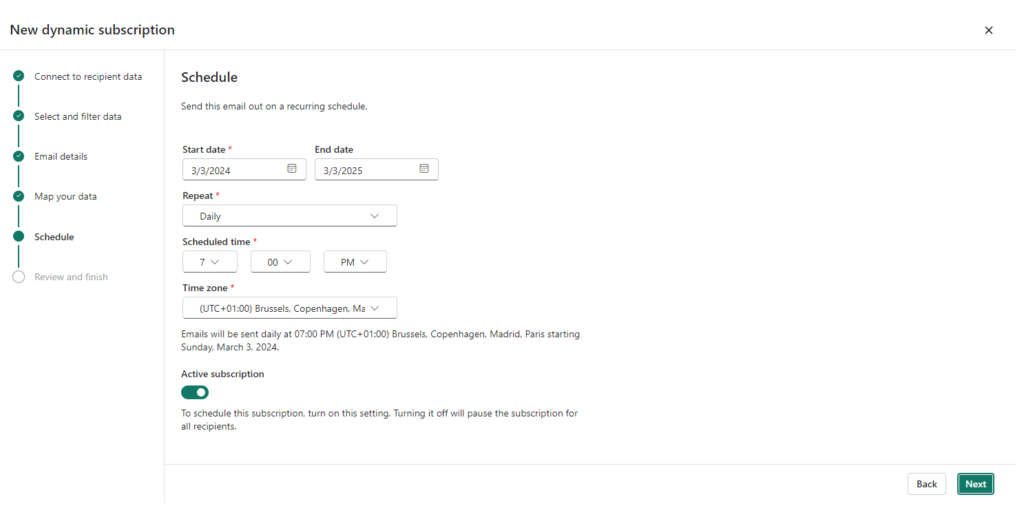
8. On the “Review and Finish” page, review the dynamic subscription that has been newly created and, if necessary, navigate back to any step to make adjustments. Once satisfied, select “Save and Close” to conclude and finalize your subscription.

After following the above steps, the recipient will get an email notification like below

When opening the email, the recipients will be able to see the report preview and “Go to report” link along with the report page in the mentioned format as an attachment(here below email shows the report in pdf format)
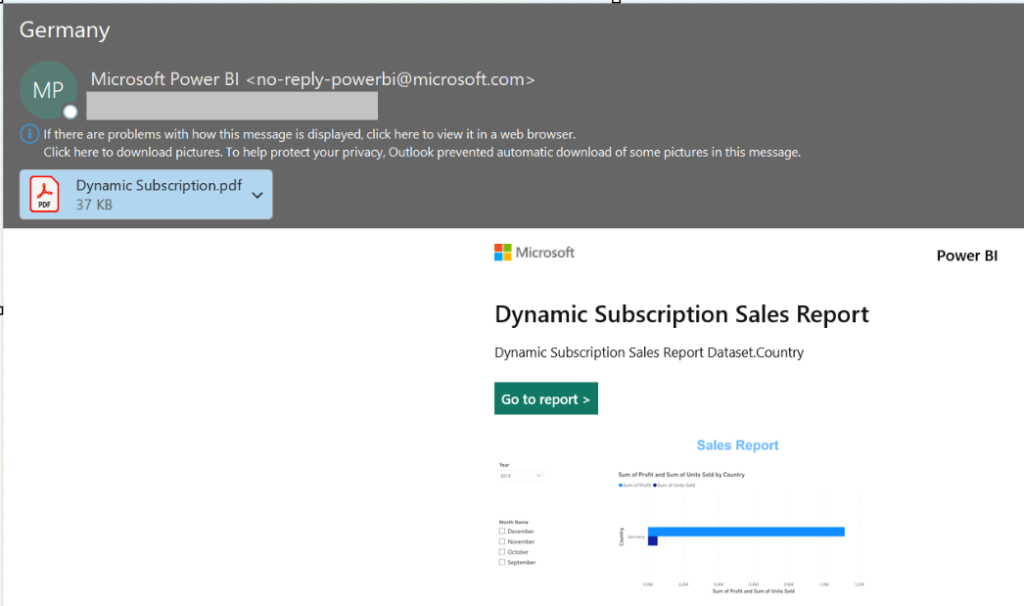
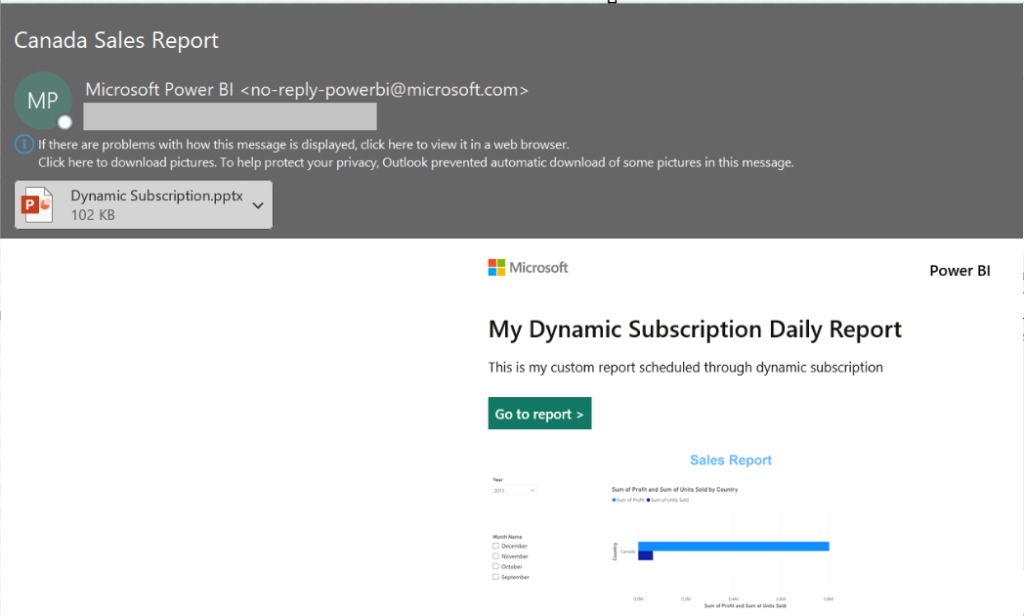
Observations:
- This preview feature supports single-value filters and doesn’t support filters with multiple-value options.
- The initial limit on the number of unique copies of a report per single dynamic subscription is 50
- The preview feature does not allow for dynamic customization of the message option in the email details section (Step 5).
- When compared with the standard subscription the “None” option is missing in the “Attach full Report” section.
- Standard subscription works on the report level whereas dynamic subscription works on both the semantic model and report level.
- Receiving the subscription email doesn’t guarantee access to the report. Report access is set separately.
- If the names of columns or tables are changed in the semantic model while the subscription is processing, dynamic filters might not be applied properly.
Author: TEAM POWERBI